How to personalize your tickets (step-by-step) – Bleep
Just before we welcome you at Snakepit, please note that it’s required to personalize all tickets in your order to receive them. You need to have your tickets at the entrance.
Check the instruction below and follow the steps to personalize your ticket(s). Still can’t personalize your ticket(s) or got other questions about ticket personalization? Please don’t hesitate to contact Bleep support.
STEP 1: LOG IN TO / CREATE YOUR SNAKEPIT ACCOUNT
You need a Snakepit account to personalize your tickets. Visit snakepithardcore.nl/login to login to your account. If you don’t have a Snakepit account yet, it will automatically be created. Keep an eye on your spam box as our emails might end up in there.

STEP 2: CLICK PERSONALIZATION LINK IN YOUR EMAIL
Right after you purchased your tickets, you (the main booker) should have received an email from Snakepit with a request to personalize your tickets. Please look up this email in your inbox (or spam) and click the personalization link.
If you can’t find this personalization request email, you can request your access link again via this link. If you used the wrong email address, please contact Bleep customer support.

Screenshot
STEP 3: CLAIM OR INVITE TICKETS
If you bought one of the tickets for yourself, click the ‘claim’ button. This ticket is now personalized with your personal details. Click ‘back’ and you will see that one ticket is claimed on your behalf.
For the other tickets in your order (if applicable), choose ‘invite’. You will now see a personalization link. Copy the link and send it to the friend who will use this ticket. Advice him/her to create a Snakepit account first (see step 1) and click the personalization link after that.
Important: each email address can only be used once, so make sure to use a different account/email address for each ticket! If you bought tickets before (different order number) and claimed tickets from that previous order already, it will also not be possible to use that account(s)/email address(es) again to personalize.
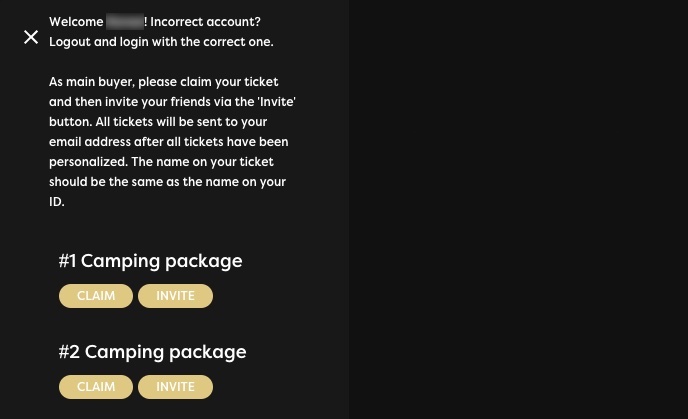
STEP 4: MAKE SURE ALL TICKETS ARE PERSONALIZED
After all tickets are personalized, the main buyer can find the tickets in their overview. To get to this overview, you can press the ”personalize now” button (just as in step 2) again. The main buyer will have an overview of all personalized tickets like this:
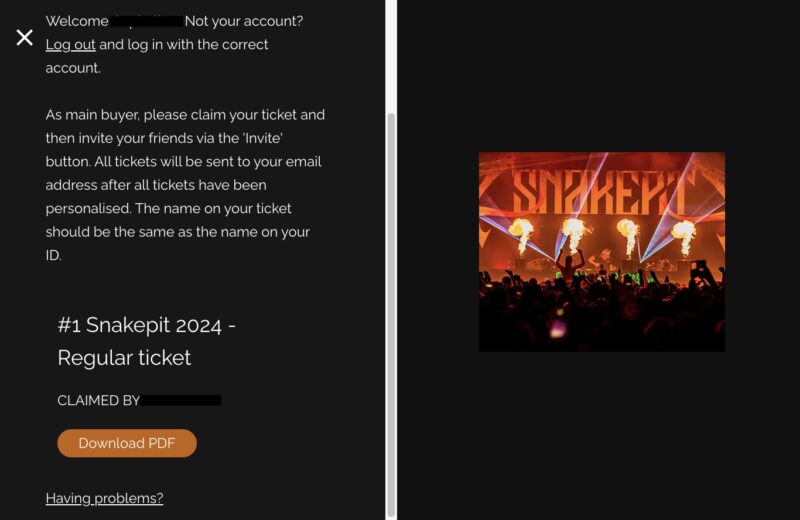
It is now possible to download all PDF’s and share them online. Selling tickets on Ticketswap is also possible from this page.
If you want to change the name on your ticket(s) or something does not work, please contact Bleep customer support.
SEE YOU AT THE NEXT EDITION OF SNAKEPIT!
… and you’re done! Time to get ready for Snakepit. If you’ve got any questions, don’t hesitate to contact us via [email protected]. See you soon!


